Antirun – Protect Your PC From Virus Infected USB Devices
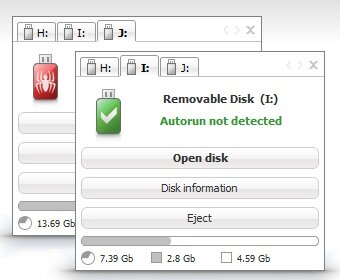
Antirun protects a system and external devices from viruses, which spread via removable media. The program enables to detect an autorun virus and delete it by one click. While installing, the program automatically adjusts the system according to security standards.
All connected external devices are displayed in Antirun dialogue in the form of tabs. One can remove the device directly from the dialogue Antirun safely and easy. The information about a free and used place of disc is displayed in the bottom of the dialogue.
It is possible to copy files and folders to external devices, dragging necessary objects to the dialogue Antirun. Antirun is recommended to use as an option to the main antivirus. Get Antirun and take it for a spin to see what it can actually do for you!
Here are some key features of “Antirun”:
Automatic scanning:
· Antirun automatically scans plug-in devices and informs a user about detection of threats.
Remove virus:
· The program automatically identifies a running file. A detected virus can be deleted by one click.
System protection:
· While installing, the program automatically adjusts a system according to security standards.
Tabs:
· All connected external devices are displayed in the dialogue Antirun in the form of tabs. This makes the process of device control easier.
Removing devices:
· One can remove a device from Antirun dialogue directly or by opening menu of removing, clicking on the icon Antirun in tray.
Information about disc capacity:
· The information about a free and used disc place is displayed in the bottom of the dialogue.
Easy copying:
· It is possible to copy files and folders to external devices, dragging necessary objects to Antirun dialogue.
Icon in tray:
· Clicking on the icon Antirun in tray opens menu of safe device removing. Double clicking displays the dialogue Antirun and right clicking opens the context menu of the program.
Automatic updates:
· Antirun automatically informs you about available updates that provide you with the newest version of the program.
Elaborate interface:
· The program’s interface is easy and understandable, even for a beginning user.
Dialogue management:
· To make the work easier remember that double clicking on the dialogue Antirun opens a disc and right clicking hides a dialogue.
Minimal resources:
· Antirun uses minimal system resources and does not have any conflicts with other antivirus programs.
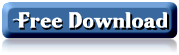











![[GIVE AWAY]Download Glary Utilities 3 Pro Full Version for Free](/wp-content/themes/arthemia-premium/scripts/timthumb.php?src=/img/software/GU-Pro-1.jpg&w=80&h=80&zc=1&q=100)
[...] từ USB và các thiết bị ngoại vi. Download Antirun miễn phí tại đây hoặc tại đây. Sau khi cài đặt phần mềm, mỗi khi cắm USB hoặc các thiết bị lưu trữ bên [...]
[...] Cơ chế làm việc của Antirun là sẽ tự động quét các thiết bị được kết nối với máy tính để phát hiện xem liệu có virus và phần mềm gây hại từ đó cố gắng xâm nhập vào máy tính hay không. Nếu phát hiện ra mối nguy hại, Antirun sẽ cung cấp tuỳ chọn cho phép loại bỏ mối nguy hại đó từ USB và các thiết bị ngoại vi. Download Antirun miễn phí tại đây hoặc tại đây. [...]
[...] từ USB và các thiết bị ngoại vi. Download Antirun miễn phí tại đây hoặc tại đây. Sau khi cài đặt phần mềm, mỗi khi cắm USB hoặc các thiết bị lưu trữ bên [...]
[...] từ USB và các thiết bị ngoại vi. Download Antirun miễn phí tại đây hoặc tại đây. Sau khi cài đặt phần mềm, mỗi khi cắm USB hoặc các thiết bị lưu trữ bên [...]
[...] từ USB và các thiết bị ngoại vi. Download Antirun miễn phí tại đây hoặc tại đây. Sau khi cài đặt phần mềm, mỗi khi cắm USB hoặc các thiết bị lưu trữ bên [...]
[...] Download Antirun miễn phí tại đây hoặc tại đây. [...]
[...] Antirun 2.3 PC and external devices protection from autorun viruses. – HTWares hoặc tại: Antirun – Protect Your PC From Virus Infected USB Devices | Software for All Sau khi cài đặt phần mềm, mỗi khi cắm USB hoặc các thiết bị lưu trữ bên [...]
[...] từ USB và các thiết bị ngoại vi. Download Antirun miễn phí tại đây hoặc tại đây. Sau khi cài đặt phần mềm, mỗi khi cắm USB hoặc các thiết bị lưu trữ bên [...]
[...] Antirun miễn phí tại đây hoặc tại đây. Theo Dân [...]
[...] từ USB và các thiết bị ngoại vi. Download Antirun miễn phí tại đây hoặc tại đây. Sau khi cài đặt phần mềm, mỗi khi cắm USB hoặc các thiết bị lưu trữ bên [...]
[...] từ USB và các thiết bị ngoại vi. Download Antirun miễn phí tại đây hoặc tại đây. Sau khi cài đặt phần mềm, mỗi khi cắm USB hoặc các thiết bị lưu trữ bên [...]
[...] từ USB và các thiết bị ngoại vi. Download Antirun miễn phí tại đây hoặc tại đây. Sau khi cài đặt phần mềm, mỗi khi cắm USB hoặc các thiết bị lưu trữ bên [...]
[...] USB và các thiết bị ngoại vi. Download Antirun miễn phí tại đây hoặc tại đây. Sau khi cài đặt phần mềm, mỗi khi cắm USB hoặc các thiết bị lưu trữ bên [...]
[...] từ USB và các thiết bị ngoại vi. Download Antirun miễn phí tại đây hoặc tại đây. Sau khi cài đặt phần mềm, mỗi khi cắm USB hoặc các thiết bị lưu trữ bên [...]
[...] USB và các thiết bị ngoại vi. Download Antirun miễn phí tại đây hoặc tại đây. Sau khi cài đặt phần mềm, mỗi khi cắm USB hoặc các thiết bị lưu trữ bên [...]
[...] từ USB và các thiết bị ngoại vi. Download Antirun miễn phí tại đây hoặc tại đây. Sau khi cài đặt phần mềm, mỗi khi cắm USB hoặc các thiết bị lưu trữ bên [...]
Hi there! I know this is kind of off topic but I was wondering which blog platform are you using for this site? I’m getting sick and tired of WordPress because I’ve had issues with hackers and I’m looking at options for another platform. I would be great if you could point me in the direction of a good platform.