Auslogics Internet Optimizer – Speed up internet connection in a couple of clicks
Submitted by admin on December 31, 2011 – 10:04 am13 Comments
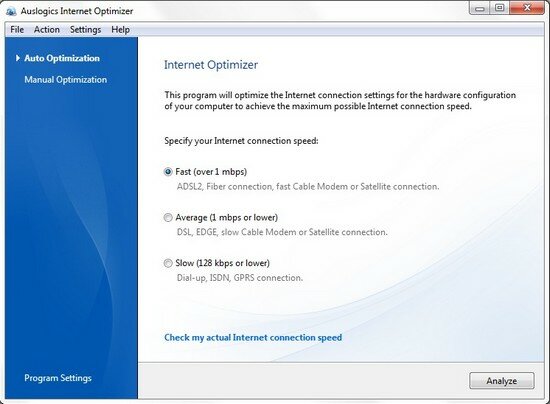
Auslogics Internet Optimizer is an unusually comprehensive internet connection tweaking tool.
If you’re baffled by networking jargon then there’s no need to delve too deeply, though. Just launch the program, choose your internet connection speed, click Analyze and Internet Optimizer will recommend improvements to your system settings. After applying these with another click, reboot, then try a few internet apps and see if you spot any performance gains.
If you prefer to take a hands-on approach, however, opting for a Manual Optimization will display every setting the program understands, and allow you to configure it yourself. There’s plenty on offer here: Windows-specific tweaks (auto heuristics, auto tuning), the full range of TCP/IP, WinSock and DNS settings, and even some useful browser-specific tweaks for IE, Firefox and Opera. No Chrome support yet, but that’s still an impressive 88 configuration options.
Does it work? The program appeared to improve our test system’s download speed by around 6%, according to SpeedTest.net, a small but welcome gain. It’s hard to measure changes elsewhere as there are so many factors involved, but IE’s browsing performance also seemed noticeably better.
Of course optimising your internet connection is a tricky business, and whether you use the auto or manual mode, it’s possible that one of the changes might make your system slower than it was before. No need to worry, though, as Internet Optimizer backs up your original settings before it makes any tweaks, so if you’d like to undo its changes, just click File > Rescue Centre and restore the last backup.
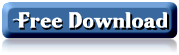












[...] Download phần mềm miễn phí tại đây hoặc tại đây. [...]
[...] Internet trở nên hoàn thiện hơn. Download phần mềm miễn phí tại đây hoặc tại đây. Sau khi download, tiến hành cài đặt và kích hoạt để sử dụng phần mềm. Để [...]
[...] thiện hơn. Download phần mềm miễn phí tại đây hoặc tại đây. Sau khi download, tiến hành cài đặt và kích hoạt để [...]
[...] Internet trở nên hoàn thiện hơn. Download phần mềm miễn phí tại đây hoặc tại đây. Sau khi download, tiến hành cài đặt và kích hoạt để sử dụng phần mềm. [...]
[...] trở nên hoàn thiện hơn. Download phần mềm miễn phí tại đây hoặc tại đây. Sau khi download, tiến hành cài đặt và kích hoạt để sử dụng phần mềm. [...]
[...] trở nên hoàn thiện hơn. Download phần mềm miễn phí tại đây hoặc tại đây. Sau khi download, tiến hành cài đặt và kích hoạt để sử dụng phần mềm. [...]
[...] Download phần mềm miễn phí tại đây hoặc tại đây. [...]
[...] trở nên hoàn thiện hơn. Download phần mềm miễn phí tại đây hoặc tại đây. Sau khi download, tiến hành cài đặt và kích hoạt để sử dụng phần mềm. [...]
[...] trở nên hoàn thiện hơn. Download phần mềm miễn phí tại đây hoặc tại đây. Sau khi download, tiến hành cài đặt và kích hoạt để sử dụng phần mềm. [...]
[...] trở nên hoàn thiện hơn. Download phần mềm miễn phí tại đây hoặc tại đây. Sau khi download, tiến hành cài đặt và kích hoạt để sử dụng phần mềm. [...]
[...] Internet trở nên hoàn thiện hơn. Download phần mềm miễn phí tại đây hoặc tại đây. Sau khi download, tiến hành cài đặt và kích hoạt để sử dụng phần mềm. Để [...]
[...] trở nên hoàn thiện hơn. Download phần mềm miễn phí tại đây hoặc tại đây. Sau khi download, tiến hành cài đặt và kích hoạt để sử dụng phần mềm. [...]
[...] trở nên hoàn thiện hơn. Download phần mềm miễn phí tại đây hoặc tại đây. Sau khi download, tiến hành cài đặt và kích hoạt để sử dụng phần mềm. [...]