Office Tab Free Edition – Add Tabs To Microsoft Office & Improve Your Document Management
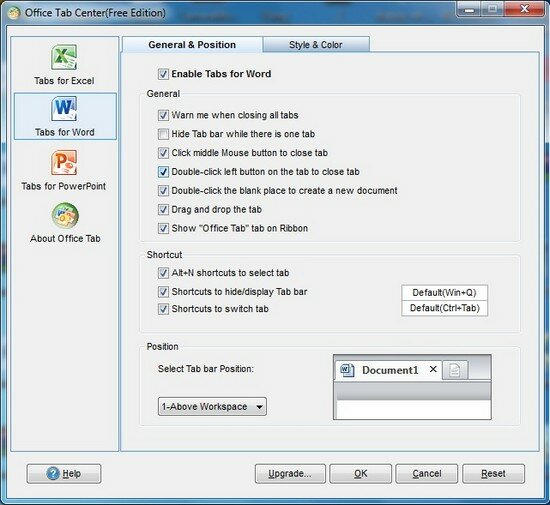
Unlike web browsers — Internet Explorer 8, Firefox or Chrome, Microsoft Office does not use a single window to hold multiple files for viewing and editing. The product lines of Office Tab improve the ability of Microsoft Office, and bring the tabbed user interface to Microsoft Office 2003, 2007 and 2010 (includes Word, Excel, and PowerPoint).
Office Tab Free Edition is a small, simple, easy to use application specially designed to offer you a tabbed user interface for Microsoft Office 2003, 2007 and 2010.
Office Tab gives you the ability to open, read, edit and manage multiple Office documents in a tabbed window.
Office Tab includes Document Tabs for Word, Workbook Tabs for Excel and Presentation Tabs for PowerPoint. You can easily use tabs for switching sets of documents as the way in IE8, Firefox and Chrome, save your time and bring your perfect working order and efficiency.
Easy determine which file has been changed, which has been saved: Office Tab will mark these modified documents or workbooks with an asterisk (*) in their names to indicate the modified documents or workbooks (except in PowerPoint).
You can close a tab by double-clicking the left button on it. You can close a tab by clicking the middle mouse button once. “Close All”: close all files in the tabbed windows (a confirmation dialog box will appear when you choose to close all files).
“Close Other”: close other files (exclude current file) in the tabbed windows. Quickly Rename. This function is different from “save as”, once “rename” is applied, the document file under the original name does not exist anymore.
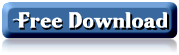











[…] trước đây. Download phần mềm miễn phí tại đây hoặc tại đây. Phần mềm tương thích với cả Office 2003, 2007 và 2010. […]
[…] các cửa sổ như trước đây. Download phần mềm miễn phí tại đây hoặc tại đây. Phần mềm tương thích với cả Office 2003, 2007 và 2010. Trong quá trình cài đặt, […]
[…] các cửa sổ như trước đây. Download phần mềm miễn phí tại đây hoặc tại đây. Phần mềm tương thích với cả Office 2003, 2007 và 2010. Trong quá trình cài […]
[…] các cửa sổ như trước đây. Download phần mềm miễn phí tại đây hoặc tại đây. Phần mềm tương thích với cả Office 2003, 2007 và 2010. Trong quá trình cài […]
[…] các cửa sổ như trước đây. Download phần mềm miễn phí tại đâyhoặc tại đây. Phần mềm tương thích với cả Office 2003, 2007 và 2010. Trong quá trình cài đặt, […]
[…] Office Tab là phần mềm nhỏ gọn và miễn phí, sẽ cho phép người dùng mở các file văn bản (Word, Excel và PowerPoint) dưới dạng các tab riêng biệt trong cửa sổ của phần mềm, tương tự như khi duyệt web trên trình duyệt web. Điều này cho phép tiết kiệm không gian trên thanh taskbar của Windows, cũng như cho phép người dùng chuyển đổi qua lại giữa các file đang mở để xem nội dung dễ dàng hơn, thay vì phải chuyển đổi qua lại giữa các cửa sổ như trước đây. Phần mềm tương thích với cả Office 2003, 2007 và 2010. Trong quá trình cài đặt, phần mềm sẽ cho phép người dùng chọn để áp dụng tính năng duyệt theo tab trên Word, Excel hoặc PowerPoint. Tại hộp thoại này (hình minh họa dưới), bạn có thể đánh dấu để chọn theo tùy ý. Download […]
[…] hoặc tại :dl: Trích dẫn: đây […]
[…] các cửa sổ như trước đây. Download phần mềm miễn phí tại đây hoặc tại đây. Phần mềm tương thích với cả Office 2003, 2007 và 2010. Trong quá trình cài […]
[…] các cửa sổ như trước đây. Download phần mềm miễn phí tại đây hoặc tại đây. Phần mềm tương thích với cả Office 2003, 2007 và 2010. Trong quá trình cài […]
[…] các cửa sổ như trước đây. Download phần mềm miễn phí tại đây hoặc tại đây. Phần mềm tương thích với cả Office 2003, 2007 và 2010. Trong quá trình cài […]
[…] các cửa sổ như trước đây. Download phần mềm miễn phí tạiđây hoặc tại đây. Phần mềm tương thích với cả Office 2003, 2007 và 2010. Trong quá trình cài đặt, […]
[…] Mềm. Để lại phản hồi Download phần mềm miễn phí tạiđây hoặc tại đây. Phần mềm tương thích với cả Office 2003, 2007 và 2010. Trong quá trình cài đặt, […]
[…] các cửa sổ như trước đây. Download phần mềm miễn phí tại đây hoặc tại đây. Phần mềm tương thích với cả Office 2003, 2007 và 2010. Trong quá trình cài […]
[…] các cửa sổ như trước đây. Download phần mềm miễn phí tại đây hoặc tại đây. Phần mềm tương thích với cả Office 2003, 2007 và 2010. Trong quá trình cài đặt, […]
[…] Download phần mềm miễn phí tại đây hoặc tại đây. […]
[…] các cửa sổ như trước đây. Download phần mềm miễn phí tại đây hoặc tại đây. Phần mềm tương thích với cả Office 2003, 2007 và 2010. Trong quá trình cài […]
[…] các cửa sổ như trước đây. Download phần mềm miễn phí tại đây hoặc tại đây. Phần mềm tương thích với cả Office 2003, 2007 và 2010. Trong quá trình cài đặt, […]
[…] các cửa sổ như trước đây. Download phần mềm miễn phí tạiđây hoặc tại đây. Phần mềm tương thích với cả Office 2003, 2007 và 2010. Trong quá trình cài đặt, […]
[…] Download phần mềm miễn phí tại đây hoặc tại đây. […]
[…] Tải về: Tải về […]
[…] các cửa sổ như trước đây. Download phần mềm miễn phí tại đây hoặc tại đây. Phần mềm tương thích với cả Office 2003, 2007 và 2010. Trong quá trình cài […]
Bạn đã chọn ngày noel để dám tỏ tình bạn gái của mình chưa? hãy là những lời xin lỗi ngọt ngào nhất bằng những sms chúc mừng noel cho người ấy chưa? bạn đã sẵn sàng gửi tin nhắn chúc mừng noel cho người yêu chưa? Hãy để tin nhắn làm cầu nối tình yêu giữa hai bạn, hãy để tình cảm của của mọi người gần nhau hơn qua những sms noel bạn nhé.