VirtualBox – A powerful virtualization software
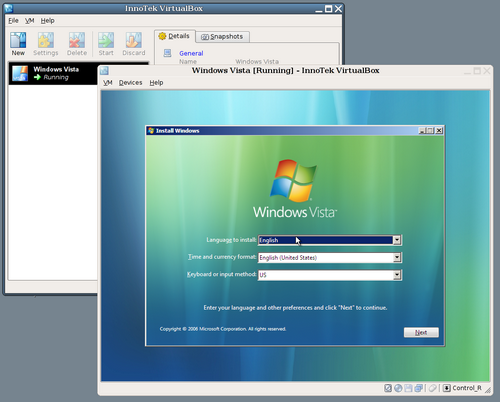
VirtualBox for Windows – VirtualBox for OS X – VirtualBox for Linux
VirtualBox for Solaris and OpenSolaris – Source Code
VirtualBox is a general-purpose full virtualizer for hardware. Targeted at server, desktop and embedded use, VirtualBox is now the only professional-quality virtualization solution that is also Open Source Software.
VirtualBox is a package of strong x86 virtualization software for enterprise as well as home use.
Here are some key features of “VirtualBox”:
■ Modularity. VirtualBox has an extremely modular design with well-defined internal programming interfaces and a client/server design. This makes it easy to control it from several interfaces at once: for example, you can start a virtual machine in a typical virtual machine GUI and then control that machine from the command line, or possibly remotely. VirtualBox also comes with a full Software Development Kit: even though it is Open Source Software, you don’t have to hack the source to write a new interface for VirtualBox.
■ Virtual machine descriptions in XML. The configuration settings of virtual machines are stored entirely in XML and are independent of the local machines. Virtual machine definitions can therefore easily be ported to other computers.
■ Guest Additions for Windows and Linux. VirtualBox has special software that can be installed inside Windows and Linux virtual machines to improve performance and make integration much more seamless. Among the features provided by these Guest Additions are mouse pointer integration and arbitrary screen solutions (e.g. by resizing the guest window).
■ Virtual USB Controllers. VirtualBox implements a virtual USB controller and allows you to connect arbitrary USB devices to your virtual machines without having to install device specific drivers on the host.
■ Remote Desktop Protocol. Unlike any other virtualization software, VirtualBox fully supports the standard Remote Desktop Protocol (RDP). A virtual machine can act as an RDP server, allowing you to “run” the virtual machine remotely on some thin client that merely displays the RDP data.
■ USB over RDP. With this unique feature, a virtual machine that acts as an RDP server can still access arbitrary USB devices that are connected on the RDP client. This way, a powerful server machine can virtualize a lot of thin clients that merely need to display RDP data and have USB devices plugged in.
■ Shared folders. Like many other virtualization solutions, for easy data exchange between hosts and guests, VirtualBox allows for declaring certain host directories as “shared folders”, which can then be accessed from within virtual machines.
Popularity: 20% [?]


Comments (4)
February 18th, 2009 at 1:46 pm
cái này hay quá .
March 10th, 2009 at 12:25 pm
hkg`
December 3rd, 2009 at 1:18 pm
hay qua!
December 17th, 2009 at 12:27 pm
Down dau za ?
Trackbacks - Pingbacks (8)
February 10th, 2009 at 8:25 am
[...] dung lượng RAM…) cho chiếc máy tính ảo của mình. Download chương trình tại đây. Chương trình này hoàn toàn tương thích với các hệ điều hành như Windows, OS [...]
February 10th, 2009 at 9:01 am
[...] dung lượng RAM…) cho chiếc máy tính ảo của mình. Download chương trình tại đây. Chương trình này hoàn toàn tương thích với các hệ điều hành như Windows, OS X, [...]
February 10th, 2009 at 1:47 pm
[...] dung lượng RAM…) cho chiếc máy tính ảo của mình. Download chương trình tại đây. Chương trình này hoàn toàn tương thích với các hệ điều hành như Windows, OS X, [...]
February 11th, 2009 at 5:16 pm
[...] VirtualBox là một chương trình mã nguồn mở miễn phí để có thể thiết lập các thuộc tính ảo. Về cơ bản, nó tương tự như việc bạn có thêm một máy tính nữa ngay trong chính chiếc máy tính quen thuộc của mình. Ở đó, bạn hoàn toàn có thể cài đặt tất cả các hệ điều hành mới, kể cả Windows 7. Phiên bản mới nhất Virtual Box ( 2.1.2) đã hỗ trợ Windows 7, và có rất nhiều cải tiến cũng như dễ sử dụng hơn. Ngoài ra, bạn còn có thể thiết lập tài nguyên hệ thống (dung lượng ổ cứng, dung lượng RAM…) cho chiếc máy tính ảo của mình. Download chương trình tại đây. [...]
September 30th, 2009 at 12:32 pm
[...] trình tạo máy tính ảo như VMWare (download tại đây) hoặc VirtualBox (Download tại đây) để cài đặt và thử nghiệm ngay trong hệ điều hành hiện [...]
September 30th, 2009 at 5:54 pm
[...] trình tạo máy tính ảo như VMWare (download tại đây) hoặc VirtualBox (Download tại đây) để cài đặt và thử nghiệm ngay trong hệ điều hành hiện thời. – [...]
September 30th, 2009 at 11:04 pm
[...] trình tạo máy tính ảo như VMWare (download tại đây) hoặc VirtualBox (Download tại đây) để cài đặt và thử nghiệm ngay trong hệ điều hành hiện [...]
October 1st, 2009 at 8:51 am
[...] trình tạo máy tính ảo như VMWare (download tại đây) hoặc VirtualBox (Download tại đây) để cài đặt và thử nghiệm ngay trong hệ điều hành hiện [...]