How to use virtual memory in Windows XP
Sometimes, your computer processes too many programs at once, they will use system resources (specifically RAM) and will slow down your computer. With weak systems, it will cause hanging-up, and will require restarting, then all your unsaved files will be lost. However, you can use this method to get rid of that.
Fortunately, Windows XP is built not only for the hyperspeed computers, so it has a tool which help the weak ones deal with the lack of system resources. It is called virtual memory. Using this, Windows can move data in or out to quicken the work, prevent the RAM from being overloaded, and make the work complete.
To customize and use Windows virtual memory, follow these steps:
- First, right-click on My Computer icon, choose Properties.
- Then, click the Advanced tab, below the Performance section, click Settings.
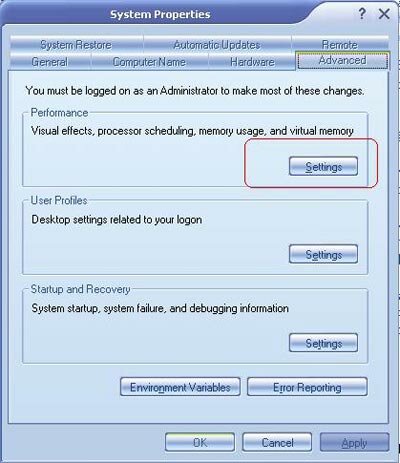
- On the next window, choose the Advanced tab and click Change below the Virtual memory section.
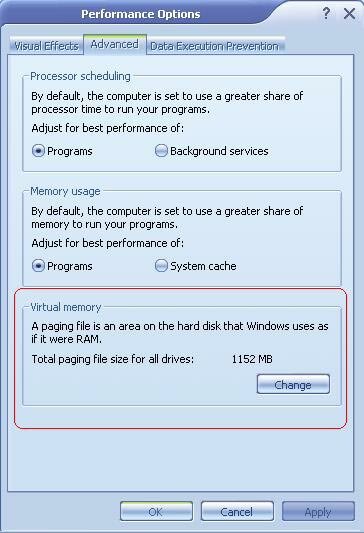
- Next, below the Driver (partitions’ names), you have many options to choose the partitions, but the best is to choose some other than the system partition (the Windows-installed partition) to turn on the virtual memory.
- Here, 2 parameters Initial Size and Maximum Size were pre-customized, you can change these parameters depend on the hard disk’s free space. This space will be used by the virtual memory to store temporary data in the work process.
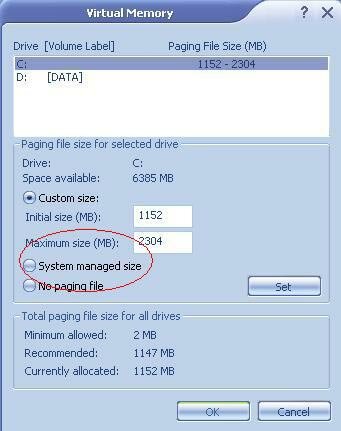
- After finishing, enter Set and Ok to confirm.
How big should the page file be?
There is a great deal of myth surrounding this question. Two big fallacies are:
* The file should be a fixed size so that it does not get fragmented, with minimum and maximum set the same
* The file should be 2.5 times the size of RAM (or some other multiple)
Both are wrong in a modern, single-user system. A machine using Fast User switching is a special case, discussed below.)
Windows will expand a file that starts out too small and may shrink it again if it is larger than necessary, so it pays to set the initial size as large enough to handle the normal needs of your system to avoid constant changes of size. This will give all the benefits claimed for a ‘fixed’ page file. But no restriction should be placed on its further growth. As well as providing for contingencies, like unexpectedly opening a very large file, in XP this potential file space can be used as a place to assign those virtual memory pages that programs have asked for, but never brought into use. Until they get used — probably never — the file need not come into being. There is no downside in having potential space available.
For any given workload, the total need for virtual addresses will not depend on the size of RAM alone. It will be met by the sum of RAM and the page file. Therefore in a machine with small RAM, the extra amount represented by page file will need to be larger — not smaller — than that needed in a machine with big RAM. Unfortunately the default settings for system management of the file have not caught up with this: it will assign an initial amount that may be quite excessive for a large machine, while at the same leaving too little for contingencies on a small one.
How big a file will turn out to be needed depends very much on your work-load. Simple word processing and e-mail may need very little — large graphics and movie making may need a great deal. For a general workload, with only small dumps provided for (see note to ‘Should the file be left on Drive C:?’ above), it is suggested that a sensible start point for the initial size would be the greater of (a) 100 MB or (b) enough to bring RAM plus file to about 500 MB. EXAMPLE: Set the Initial page file size to 400 MB on a computer with 128 MB RAM; 250 on a 256 MB computer; or 100 MB for larger sizes.
But have a high Maximum size — 700 or 800 MB or even more if there is plenty of disk space. Having this high will do no harm. Then if you find the actual pagefile.sys gets larger (as seen in Explorer), adjust the initial size up accordingly. Such a need for more than a minimal initial page file is the best indicator of benefit from adding RAM: if an initial size set, for a trial, at 50MB never grows, then more RAM will do nothing for the machine’s performance.
Bill James MS MVP has a convenient tool, ‘WinXP-2K_Pagefile’, for monitoring the actual usage of the Page file, which can be downloaded here. A compiled Visual Basic version is available from Doug Knox’s site which may be more convenient for some users. The value seen for ‘Peak Usage’ over several days makes a good guide for setting the Initial size economically.
Note that these aspects of Windows XP have changed significantly from earlier Windows NT versions, and practices that have been common there may no longer be appropriate. Also, the ‘PF Usage’ (Page File in Use) measurement in Task Manager | Performance for ‘Page File in Use’ include those potential uses by pages that have not been taken up. It makes a good indicator of the adequacy of the ‘Maximum’ size setting, but not for the ‘Initial’ one, let alone for any need for more RAM.
Now, if it is required to finish many programs at one time, your computer will not be too lag and work strenuously and slowly anymore, if it has to run many programs at once; and the speed will be accelerated considerably. You can temporarily use this method while waiting for the appropriate conditions to upgrade your RAM.











In my opinion WindowsXP is still the best OS.!
I know this web page gives quality dependent posts and extra material,
is there any other web page which gives these kinds of things in quality?
Wow that was strange. I just wrote an very long comment
but after I clicked submit my comment didn’t show up. Grrrr… well I’m not writing all that over again.
Anyway, just wanted to say superb blog!
I just couldn’t leave your site before suggesting that I really loved the usual information a person provide for your visitors? Is going to be back incessantly to check up on new posts
You get to access the pictures from anywhere and any day.
The circle, plus sign, or brackets in the middle of your viewfinder is for focusing
and isn’t necessarily for centering the subject. Every studio photographers are guaranteed to be buyers of photography background or photographic backgrounds.