HP Pavilion dv5t Review
HP Pavilion dv5t notebook has the following specifications:
- Intel Core 2 Duo P8400 processor (2.26GHz/ 1066MHz FSB/ 3MB L2)
- 15.4-inch WSXGA+ Infinity display
- Nvidia GeForce 9600M-GT w/ 512MB DDR2 dedicated video card
- 2GB DDR2-800 RAM (2x 1GB)
- 160GB 5400RPM hard drive (Fujitsu)
- Broadcom 802.11b/g wireless + Bluetooth
- Windows Vista Home Premium 32-bit
- High-capacity 6-cell Li-ion battery
The price I paid up front was $1,250. A few days after I ordered, HP started offering a $100 instant rebate, so I called and had the difference refunded. HP has a 21-day price protection policy, so if your configuration becomes cheaper during that time period, you can get the difference back. I feel $1,150 was a more than reasonable price for my dv5t configuration.
Design
The design of the HP Pavilion dv5t is simply beautiful. It is sleek and ultramodern, with tasteful accents. The entire notebook is streamlined, and no matter what angle you look at it, it looks great. This notebook has a “soft” design with all corners rounded off. Looking at the side of the notebook, the backside is a semicircle, and the front curves up like the bow of a boat. When the display is shut, the back of the notebook has a raked look to it, which is appealing. The display only has one large hinge, which adds to the sleek look. The chassis is relatively thin, at 1.37 – 1.65 inches thick.
Two general colors are used – silver and black. All of the viewable surfaces are glossy and reflective, though not to the extent of the Toshiba notebooks with the Fusion finish. The dull silver palmrest areas are reflective in a sense that you can see a foggy outline of yourself in them. You can see yourself clearly in the metallic finished areas, and also in the black glossy areas. HP calls its glossy finish “liquid metallic.”

The entire display portion of the notebook is glossy black, including the hinge. The palmrest and base of the notebook is silver and metallic. I like how HP clearly separated the colors on this machine, as it looks well-matched.
The base of the notebook has two variations of silver – dull silver and silver metallic. The metallic finish is basically like a mirror. The surrounding edge, sides, touchpad, and media controls strip are all metallic finished while the rest is dull silver. I think the design combo is attractive and classy.
Imprinted in the palmrests and the back of the display is a subtle mesh pattern, which is much more reserved than the imprint designs on previous HP notebooks. The new finish gives the dv5t a detailed appearance. The mesh pattern only comes out when the notebook is in a lighted area, and will not be seen unless inspected from a few feet away.

The status lights for power, battery charge, and hard disk activity are located in the front edge of the notebook, below the left palmrest. It is easy to see them when the display is closed, and the indicator labels above each light are even imprinted on the top of the display. That is a nice touch.
The lights for caps lock and scroll lock are located to the left and above those keyboard buttons. All of the lights on this notebook are easy to see and read, and not piercingly bright. The touch buttons are responsive and work well, even the volume slider. The volume controls are most convenient. One more area of the notebook with a light is actually on the back of the display – the HP logo lights up, which looks great and is another nice touch.
Build Quality
The notebook itself is made of high-strength plastic and feels solid. There is absolutely no flex in the palmrests or surrounding areas, and the base of the notebook resists flexing like a two-by-four. No part of this notebook is flimsy or of questionable material quality. The plastic is quite thick, especially around the palmrests, which is welcome.

Even on the bottom, the plastic is of measurable thickness. Too often I see notebooks that have hollow and thin plastic on the bottom, which makes the notebook fragile. In that sense, the HP dv5t is more solidly built than other notebooks in its price range.
The display flexes an average amount – it is not the stiffest display I have seen, but definitely not the weakest. The back of the display could use a bit more protection; by pushing in on the back, you can see minor ripples in the screen.
The glossy finish of the notebook is quite durable; I have accidentally swiped a rough object against the palmrest several times, and it has not even shown minor scratches. The back of the display is the same way. The glossy coating looks and feels thick. This notebook is more durable than it looks.

The clouds are just reflections, not part of the design.
The HP dv5t is a stand-out in terms of build quality and especially design. A good deal of time and money went into the physical looks and build quality of this notebook.
Screen
With the introduction of the HP Pavilion dv5 series notebooks, HP is finally offering high-resolution displays. The dv5t is currently offered with a WXGA or WSXGA+ resolution. The WXGA screen (1280 x 800 resolution) is what most 15.4-inch notebooks in stores have, and the most common resolution on 15.4-inch notebooks. The WSXGA+ display (1680 x 1050 resolution) is what my notebook has. It has 42% more viewable space than the WXGA display, which is the reason I chose it. Higher-resolution screens allow you to see more and scroll less. For example, if I view a large web page, I could see 42% more content on the WSXGA+ display than on the WXGA display. Another example- while viewing a high-resolution picture, I can see 42% more detail on the WSXGA+ display than on the WXGA. WSXGA+ makes it possible to use larger windows side by side; you would be hard-pressed to practically view two spreadsheets side-by-side with a WXGA display, but with the high-resolution WSXGA+, it is more than possible (you could do it without shrinking the windows too much).
HP offers two display finishes in addition to the resolutions – the standard BrightView or the BrightView Infinity. The Brightview display has the standard glossy finish that nearly all new consumer notebooks come with. The Infinity display is a new option introduced on the dv5 series notebooks. The Infinity display is basically a large piece of clear plastic over the entire display. It makes the display look like it has no borders. I have the Infinity finish on my notebook. While it makes the notebook look sleeker and more modern, it does increase the amount of reflections over a standard glossy finish. I personally do not mind the reflections. If you are used to a regular glossy display, the Infinity display is not that different in glossiness. I would choose the Infinity display again, since it makes the notebook look sleeker.
The WSXGA+ Infinity BrightView display on my dv5t is fabulous. Colors are vibrant and not overly saturated. Brightness levels are more than adequate and not overly bright. Contrast is excellent – whites are stark and blacks are deep. I can discern no backlight bleeding. The best part about this display is its clarity – I have used dozens of different notebooks, and this has the clearest display I have seen. The pixel grid is extremely fine and not even visible.
Viewing angles on the display leave something to be desired. I think the Infinity display decreases the viewing angles, since the Infinity covering sits in front of the actual screen and is not part of the display like a regular glossy display. If you are going to be using your dv5 with a lot of people, it would probably be best to opt for the standard BrightView display.
Speakers
HP has included brand-name speakers on their Pavilion notebook line for a long time. The HP Pavilion I bought in 2004 featured harman/kardon spearkers; the dv5 series features two Altec Lansing stereo speakers. These speakers are a definite step up from standard generic notebook speakers in terms of sound quality. The mid-range (vocals) is quite good for a notebook, as are the highs. Voices come through clear. The sound is more enveloping than typical notebook sound. The low-end (bass) is lacking; the dv5 does not have a dedicated subwoofer. The speakers get reasonably loud, though not impressively so. I am on the whole satisfied with the dv5’s speaker system, though not blown away.
There is more than one way to get sound out of the dv5t. Below the front edge of the notebook are two headphone jacks, which are static free. Audio can also come through the built-in HDMI port – it is useful for connecting to external HDTVs.
Media Remote
HP includes a small remote with the dv5t, which fits in the ExpressCard/54 slot. There are many multimedia controls on the remote. This remote is designed to be used in media center. Overall, a handy and useful component.
Webcam
The built-in webcam is of average quality, but then again not much can be expected from a built-in webcam. It shows a decent amount of detail – the person on the other end of the line will easily be able to see you.
A sample picture from the webcam:
Heat and Noise
The dv5t with the Nvidia GeForce 9600M-GT dedicated graphics card gets hot while playing games. I saw my graphics card reach a high of 91 degrees Celsius while under load. The bottom of the notebook doesn’t get too hot when idle, but it varies depending on what sort of surface the notebook is sitting on. That said, the HP dv5t is definitely not a machine that should be used in the lap. At idle, the HP dv5t stays only lukewarm on the keyboard surface, though the bottom still gets warm (again, it depends on the surface).
My dv5t has a Core 2 Duo P8400 processor. The highest temperature I have seen it reach under full load is 64 degrees Celsius, which is perfectly reasonable given that the maximum temperature for the Core 2 Duo in the dv5t is 105 degrees. Under normal use (web surfing), the CPU sits in the low to mid 30 degree range.
I found that by raising the back of the notebook by only a half-inch, the temperatures are significantly lower. For example, during the same benchmark run I saw the GPU reach 91 degrees Celsius, the temperature dropped to 81 degrees – that is over a ten percent decrease. Therefore, if you are going to be gaming with the dv5t, I recommend that you raise the back up to increase air flow under the notebook and decrease the temperature.
The one fan that cools down the dv5t is located in the back left corner. It is almost silent while performing regular activities, and even under CPU stress, it does not spool up to noticeable levels. Under full CPU and GPU load, you can hear the fan, but it has no whine or annoying motor sound. It is more like a fast rush of air. I am impressed with the noise levels of the dv5t; this is a quietest 15.4-inch notebook notebook I have used to date.
Keyboard and Touchpad
The HP dv5t’s keyboard is truly enjoyable to use and feels of high-quality. The tactile feedback is excellent thanks to the just-right key travel and soft but not too soft cushion. The keys have a smooth, almost-glossy coating and feel nice. This keyboard is rock solid and does not suffer from any flex even when abnormal pressure is used. It is easy to feel your way around the keyboard without looking down at it.
The HP dv5t’s touchpad functions as expected. It has separate left/right buttons and a vertical scroll zone on the right. Its most unique feature is the on/off button above it, which is extremely convenient. The surface of the touchpad is glossy, which means if your fingers are moist, they will drag over it; dry fingers will have no problems. The buttons give solid feedback and are relatively quiet. It is easy to tell the left button from the right without looking. It is also easy to tell the boundaries of the touchpad, since it is inlaid in the palmrest area and has a lip.
Input and Output Ports
There is a great variety of ports on the dv5t. Picture tour time (port descriptions are from left to right):
Left Side: VGA, docking station connector, Ethernet, HDMI, eSATA/USB combo, USB, IEEE 1394 mini-Firewire, ExpressCard/54 slot (top), media card reader (bottom) (reads SD, MS/Pro, MMC, XD).
Right Side: Optical drive, 2x USB, fillers for TV tuner/56k modem, Kensington lock slot, power jack.
Front: IR receiver, microphone, 2x headphone jack.
Back: Nothing to see here!
It is important to note that the dv5t includes not only USB ports, but also an eSATA port. An eSATA support is basically an external Serial ATA port for an ultra-fast connection to external hard drives. HP was thoughtful enough to make the eSATA port double as a USB port, bringing the total number of USB ports on the dv5t to four.
The dv5t’s HDMI port is great for connecting to external HDTVs, as it can transmit both digital video and surround sound audio.
One stand-out feature is the dedicated docking station port. HP is the only company to offer a dedicated docking station on its consumer line of notebooks. A dedicated docking station is an excellent feature for users who have a home desktop setup. You can connect a monitor, speakers, network cable, and many USB devices and use only one cable to connect them all to the notebook. Unlike USB docking stations, there will be no lag since you are not limited by the bandwidth of a single USB port.
Wireless
HP offers two wireless cards in the dv5t – a standard 802.11b/g card, and the new Intel WiFi Link 5100AGN. The Intel card is an upgrade option and adds high-speed wireless N band support. I chose the standard wireless since I have used many notebooks before with Intel wireless cards, and have never noticed any difference versus non-Intel cards.
The 802.11b/g card in the HP dv5t is made by Broadcom. I have had no issues with range or drivers, nor connecting to a variety of networks. Unless you have an N network, I recommend saving the money and sticking with the base wireless card. The optional built-in Bluetooth works well with my external Bluetooth mouse.
Battery and Power Adapter
At the time of writing, there are two battery options on the dv5t – a standard 6-cell, and the High-Capacity 6-cell. I have the latter in my dv5t. Using Vista’s “Power Saver” power profile and while creating text documents, I measured two hours and thirty minutes of battery life. The battery time is not impressive but not exactly disappointing, given that my dv5t has a powerful 512MB video card. Non-gamers should opt for the Intel X4500 integrated graphics, which are power-friendly and should boost the battery life to well over three hours.
Above is a standard Dell 90W adapter on the left vs. the HP dv5t’s 90W adapter on the right I was surprised at the small size of the HP dv5t’s 90W AC adapter. It is light, small, and easy to travel with.
Operating System & Software
HP offers 32- and 64-bit versions of Vista on the dv5t. Home Premium is standard, while Ultimate is available as an upgrade. I have Home Premium 32-bit on my machine. I went with 32-bit because some of the devices I use do not have 64-bit drivers.
HP unfortunately pre-loads a good deal of bloatware into the factory hard drive image. Upon receiving the notebook, I immediately wiped the drive and did a clean install of Vista using orev’s excellent Clean Install Guide in the forums. This allowed me to start with a fresh install of the operating system and drivers only.
Customer Service & Support
Tech support with mainstream computer companies is always hit and miss. When I had my first HP notebook in 2004/2005, I used the tech support line a number of times. About half the time I got domestic support, and the other half overseas. While the domestic techs were helpful, I had trouble understanding the overseas techs. Email support on the other hand was quick and usually helpful – it was rare to get a response back more than one hour after I sent an email.
I called customer service twice after I ordered my dv5t. Both times I was connected to domestic reps, who were able to answer my questions.
The HP dv5t comes with a one-year limited warranty and one year of toll-free tech support; a three-year is available. Accidental Damage Protection (ADP) is also offered. I stuck with the 1-year warranty; if something is wrong with the notebook, chances are it is going to show up within a few months. I have yet to have any notebook fail after it has lasted a year without problems.
System Performance Benchmarks
This section of the benchmarks focuses on the overall performance of the HP Pavilion dv5t.
Windows Experience Index (WEI)
The WEI is not the most reliable benchmark, but is a somewhat useful tool for comparing to other Vista systems. My HP dv5t makes a nice showing here – the maximum score for each category is 5.9. The dv5t features DDR2-800 memory, which no doubt assisted in the 5.9 memory score. For some reason, the dv5t is held back by the video card, though I have to question this as I have the 9600M-GT, which is very powerful.
Overall System Performance using PCMark Vantage
Futuremark’s PCMark Vantage is a new benchmark exclusively for Windows Vista. It stresses every component of a computer to its limits, especially the hard drive and CPU.
Processor Performance using wPrime 1.55
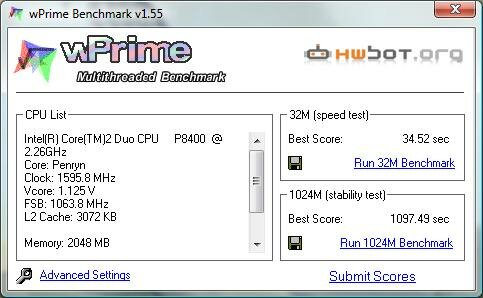
wPrime is a multi-threaded CPU test – it is similar to SuperPi but has a few more features. It is a much more accurate benchmark for dual-core CPUs.
Hard Drive Performance using HDTune 2.55
The 160GB 5400RPM Fujitsu hard drive has good performance for a 5400RPM drive. Its access time (17.9 ms) and burst transfer rate especially lag behind 7200RPM and larger-capacity 5400RPM drives. I find this drive to be a big step up from my previous notebook’s 80GB 5400RPM Samsung.
Gaming Performance
These benchmarks will put the spotlight on the Nvidia GeForce 9600M-GT 512MB graphics card. The 9600M-GT is between 15 and 20 percent faster than the popular 8600M-GT; while both cards have the same number of processor cores (32), the 9600M-GT has higher clocks.
3DMark06
This score is slightly higher than that of an 8600M-GT (~3400 average). A card scoring in this range (3500 – 4000) means it can play modern games at medium-high settings and medium resolution (1280×800 to 1440×900).
Note that this benchmark was done at the default 1280×1024 resolution, and not 1280×800; a benchmark done in the latter resolution will lead to noticeably higher scores (~4400 on this dv5t).
3DMark Vantage is a Vista-exclusive DirectX 10 benchmark.
Real-World Gaming Performance
Synthetic benchmarks are just that – synthetic, not real. This section of the benchmarks focuses on the actual in-game performance of the HP Pavilion dv5t using several of today’s most popular and demanding games. Results are measured in Frames Per Second (FPS). The minimum FPS for a gaming to be playable (not choppy) is 30. All of the games were run in DirectX 9 mode (if applicable).
Crysis
Crysis is by far the most demanding 3D game available today. Gamers will be pleased to know that the HP Pavilion dv5t with the GeForce 9600M-GT video card is more than capable of handling this game.
I benchmarked Crysis using the Crysis Benchmark Tool 1.5 Final from Guru3D.com. The game version used is 1.21. I used all high and all medium settings during two runs. The benchmarked results are as follows:
Using high settings at a 1280×720 resolution is not playable, though medium settings is smooth and fluid. Note that this game is strangely playable at 22 – 25 FPS, so anything above that is smooth. The game still looks beautiful at medium settings. The graphics in this game can be tweaked down to the smallest details, so I imagine it would be possible to get this game looking even better with a minimal impact on performance.
Call of Duty 4: Modern Warfare
Call of Duty 4 is a popular online first-person shooter. It has a large online gaming community and is quite demanding on a computer’s hardware.
Prior to benchmarking, I patched the game to version 1.7. The following settings were used for benchmarking. They are a mix of medium and high; these settings push the dv5t to its limit while keeping the game visually appealing and playable. I benchmarked the first two levels of the game using FRAPS.

The 9600M-GT is a practical card for playing this game, given it can produce good framerates at a relatively high-resolution and settings. Those looking for more playability can turn the resolution down to 1280×800. I ran the benchmark at a higher resolution to show that the 9600M-GT could do it.
Conclusion
It has been nearly three years since I bought my last laptop. I put a great deal of time into researching my the purchase of this HP dv5t, and it paid off. The HP dv5t meets my needs perfectly. It is an extremely well-rounded 15.4-inch multimedia notebook at a great price point. A beautiful design, superb input devices, a great screen, and good gaming performance are the major highlights of this machine. I have no second thoughts about giving the dv5t my full recommendation.
Pros
- Great value
- Beautiful, classy design
- Solid build quality – no cheap plastic
- Gorgeous WSXGA+ Infinity display
- Excellent input devices
- Port variety – eSATA, HDMI especially
- Good gaming performance
- Quality speakers
- Small AC adapter
Cons
- Runs warm while gaming
- High maintenance – keep a microfiber towel handy
- Pre-loaded bloatware
- Battery life with dedicated 9600M-GT may not be enough
Written by Charles P. Jefferies, Notebookreview.com
Popularity: 4% [?]







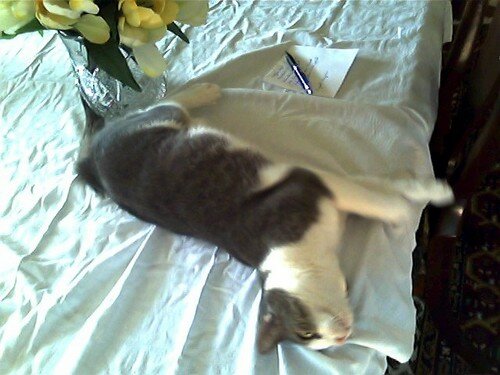







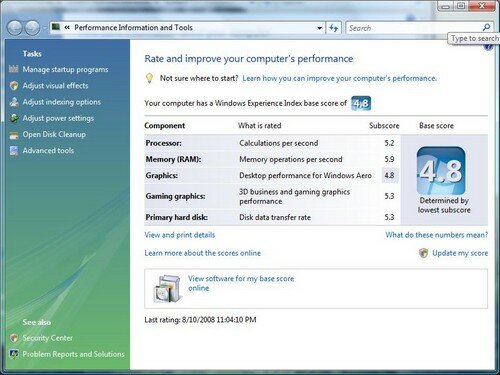



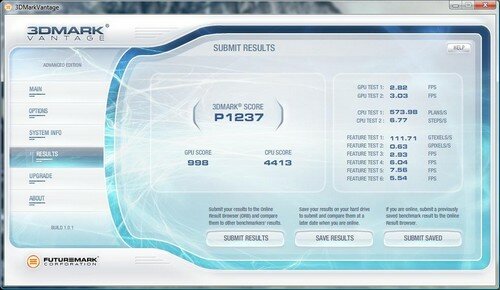
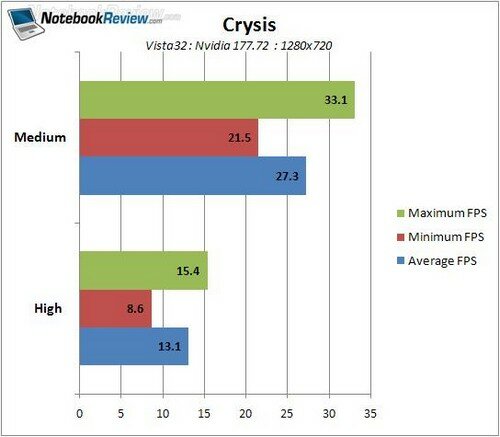


Comments (8)
October 13th, 2008 at 3:09 pm
Etch silkscreen quality text and image onto CDs and DVDs, quality images. Unique Content
October 13th, 2008 at 8:44 pm
How wonderful … Even though it’s difficult to me of having it …
October 13th, 2008 at 8:48 pm
Soo cool !!!
October 13th, 2008 at 8:52 pm
I think HP Pavilion is designed very nice, and configuration is power enough for gamer.
October 13th, 2008 at 9:00 pm
can you compare bettwen p8400 and T8xxx???
October 16th, 2008 at 4:56 pm
Such a beauty laptop. I like it.
March 24th, 2009 at 8:20 pm
This is the second time I visit your blog and find an interesting article perfectly matching what I was searching for so I decided to add your feed to my RSS Reader. Thanks for you work.
April 26th, 2009 at 8:07 pm
Nice.I’m hesitating about this notebook… i don’t really know which is better: a macbook or that one.. if i buy the microsoft based HP i will be able to run much more games… However if it is very important, i can also run microsoft on the mac.. This is my big dilemma. Mac or Pc ….
Trackbacks - Pingbacks (0)