Surf the Web on Firefox with Voice Commands
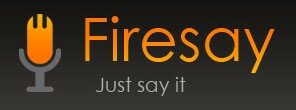
Experience a new, more natural, intuitive, and efficient way to get to the content you need. Try Firesay, a free browser add-on that lets you surf the web by voice.
Firesay (Beta) enables a more intuitive and efficient way to navigate web content. It complements traditional navigation methods with voice-based navigation.
Key advantages:
Save time. Voice commands can take you to your favorite sites several times faster than traditional navigation methods.
View more content. You can hide those Bookmark and History sidebars and let web content fill your screen..
Supported commands:
1. “Go to”, “Open”, or “Launch” followed by website name. For example, say “Open facebook” to open “www.facebook.com” in a new tab. In the future, you will be able to visit any site in your favorites by voice. In Firesay Beta, however, only specific sites are supported.
2. “Search Google” followed by a search term. For example, say “Search Google vacation in Hawaii” to search for the term ‘vacation in hawaii’ using Google search.
3. “Watch” followed by a TV show name. For example, say “Watch The Office” to watch The Office on Hulu.
4. “Close tab” to close the tab currently in focus.
5. “Switch”, “Switch tab left”, or “Switch tab right” to switch tab to the left or right.
6. “Scroll down” or “Scroll up” to scroll down or up respectively.
7. “Page down” or “Page up” to scroll the page down or up by a full page. This is identical to pressing the Page Up or Page Down keyboard button while browsing.
8. “Multitask” followed by the website name. For example, say “Multitask CNN” to open the CNN.com page in a new tab without automatically switching focus to that tab.













[...] Cài đặt Firesay tại đây. [...]
[...] đặt Firesay tại đây. Lưu ý: add-on chỉ đang trong quá trình thử nghiệm, nên đôi lúc hoạt động [...]
[...] Cài đặt Firesay tại đây. [...]
[...] Cài đặt Firesay tại đây. [...]
[...] đó, có thể dễ dàng duyệt web chỉ bằng cách ra lệnh. Cài đặt Firesay tại đây. Lưu ý: add-on chỉ đang trong quá trình thử nghiệm, nên đôi lúc hoạt động [...]
[...] có thể dễ dàng duyệt web chỉ bằng cách ra lệnh. Cài đặt Firesay tại đây . Lưu ý: add-on chỉ đang trong quá trình thử nghiệm, nên đôi lúc hoạt [...]
[...] Cài đặt Firesay tại đây. [...]
[...] Cài đặt Firesay tại đây. [...]
[...] Cài đặt Firesay tại đây. [...]
[...] Cài đặt Firesay tại đây. [...]
[...] để từ đó, có thể dễ dàng duyệt web chỉ bằng cách ra lệnh. Cài đặt Firesay tại đây. Lưu ý: add-on chỉ đang trong quá trình thử nghiệm, nên đôi lúc hoạt động [...]
[...] Firesay installed at Link [...]
[...] Cài đặt Firesay tại đây. [...]
[...] [...]
[...] Cài đặt Firesay tại đây. [...]
[...] Cài đặt Firesay tại đây. [...]
[...] Cài đặt Firesay tại đây. [...]
[...] Cài đặt Firesay tại đây. [...]
This is my first time pay a visit at here and i am
in fact impressed to read all at one place.