How to Scan Your Documents Without A Scanner with Snapter
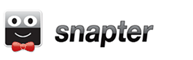 Other than taking photos, what other use do you have for your digital camera? With Snapter, you can now use your digital camera for another purpose: turn it into a mobile flatbed scanner.
Other than taking photos, what other use do you have for your digital camera? With Snapter, you can now use your digital camera for another purpose: turn it into a mobile flatbed scanner.
Snapter is software that lets you use a digital camera as a mobile scanner. With the shots that you have taken, the software automatically crops, stretches, flattens images of documents into portable images and make them seem as though they have been scanned on a flatbed scanner.
Some of you may be wondering: since you already have a digital camera to take snapshots, why do you still need a software to do the conversion? Well, there are several advantages in Snapter. First of all, it comes with a perspective correction that can take a slanted/disoriented image and rotate it to the right orientation.
Secondly, if you are taking snapshots of pages of a book, it can be really difficult to read the text from the raw images. Snapter has the ability to split the pages into two different images and correct the curvature distortion.
Thirdly, Snapter enhances the images and make them easier to read.
Snapter supports images of different forms. You can use it to convert snapshots of documents, notes written on a whiteboard, namecards or pages from a book. The following screenshots show the tests that I have done with different materials and the results are very satisfying.
Here is a example: First, you took a horizontal snapshot of the printout and input it to Snapter. It successfully rotated the image to the correct orientation, cropped the side and sharpen the image for easy reading.
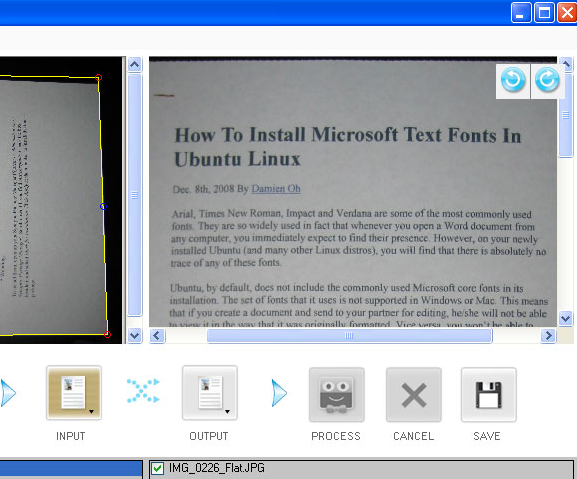
Next, you took a snapshot of two pages of a book and input them to Snapter. It detects the curvature of the book and splits the pages into the left and right page. Similarly, it crops and sharpen the images for easy reading.
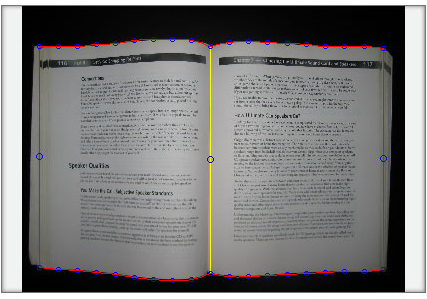
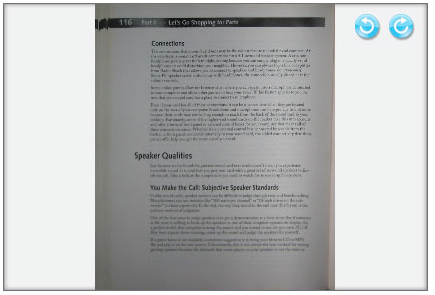
There are both free and paid versions of Snapter. You can download the free version and enjoy the full functionality for the first 14 days. After that, the software is still functional, but it will add a tagline and light watermark on your images. If all you need is to convert the images to a portable version so you can read while on the move, the free version is good enough for you.
If you want to use the result for your commercial project and you don’t want to have the watermark, you will have to get the paid version which cost $20 (Lite version) or $49 (Full version).
Original Post: MakeYouOf








How to make scan a document procedure explained clearly and which types of scanners are available are very clearly thanks for the post
really a great thought. guys how you did this?now i will prefer to a good printer rather than looking for a multifunctioned allin one printer cum scanner.
badge maker software